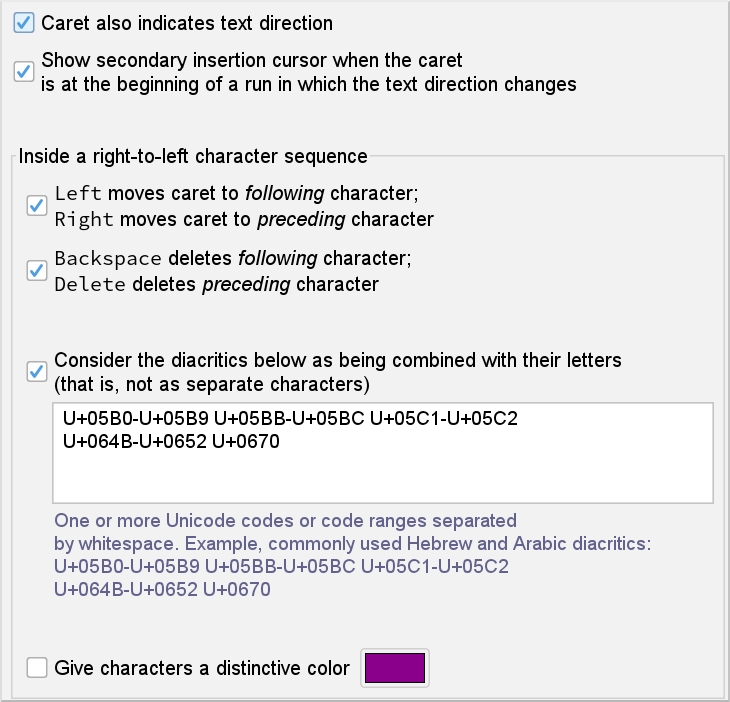October 8, 2025
This document explains how to use XMLmind XML Editor as effectively as possible in order to create documents mixing right-to-left (RTL; like Arabic and Hebrew) and left-to-right (LTR; like English and French) scripts.
 The "Bidi Support" add-on adds bidirectional script support to XMLmind XML Editor (XXE).
The "Bidi Support" add-on adds bidirectional script support to XMLmind XML Editor (XXE).
The "Bidi Support" add-on is not installed by default. If you plan to author documents containing right-to-left scripts (e.g. Arabic – عربي, Hebrew – עברית), you must really install the "Bidi Support" add-on, as, out of the box, XXE has no bidirectional script support whatsoever. Without the "Bidi Support" add-on, even the most basic editing features, like the location of the insertion cursor (caret), won't work or would be incorrect.
On the other hand, do not install the "Bidi Support" add-on unless you have a real need for it. Installing this add-on has a substantial performance penalty on XXE, even when authoring documents not containing any right-to-left scripts. |
The "Bidi Support" add-on may be installed using menu item " → " in XMLmind XML Editor - Online Help. A sample XHTML document containing English, Arabic and Hebrew, created using XXE, is found in bidi_support_addon_install_dir/samples/sample1_en_ar_he.html
| Many thanks to our sponsors! | |
|---|---|
The development of the new "Bidi Support" add-on, a large and complex add-on indeed, has been entirely funded by Université de Caen Normandie and CNRS (IR Métopes and Equipex Biblissima). These French education and research public organizations have agreed to make this add-on an integral part of the XMLmind XML Editor product, hence to make it available to all XMLmind XML Editor users, including free-to-use Personal Edition users. Many thanks to our generous sponsors! |
You may also want to install the "Hunspell Spell Checker" add-on. Unlike XMLmind Spell Checker, the spell checker normally used by XXE, Hunspell has dictionaries for languages using RTL scripts, for example, Arabic and Hebrew.
The "Hunspell Spell Checker" add-on may be installed using menu item " → "[1]. Its dictionaries are installed using the button found in the "Add-on|Hunspell Spell Checker" preferences sheet of the Preferences dialog in XMLmind XML Editor - Online Help box ( → in XMLmind XML Editor - Online Help).
Declaring the directionality of the text contained in an element is generally done using the global, “inherited”, dir attribute. The dir attribute is supported by XHTML, DITA and DocBook[2].
DITA example:
<p dir="rtl" xml:lang="ar">السلام عليكم</p>
The language of an element, generally specified using attribute |
The "" button added to the XHTML, DITA and DocBook toolbars by the "Bidi Support" add-on shows you the directionality of the text contained in implicitly or explicitly selected element: left-to-right  , right-to-left
, right-to-left  or unknown
or unknown  .
.
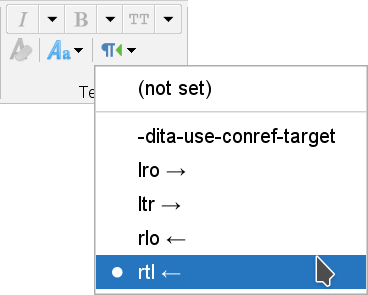
Clicking this button displays a menu letting you set, modify or remove the corresponding directionality attribute (typically the dir attribute).
Removing the directionality attribute from selected element generally[3] implies inheriting the text directionality from ancestor elements. This is done by selecting "" in the menu.
Using the Attributes tool to specify the dir attribute
Alternatively, you may use the Attributes tool in XMLmind XML Editor - Online Help to specify the dir attribute.
The dir attribute, which is rarely needed, is generally not listed by the Attributes tool. In order to display it, you may have to click the “eye icon” in XMLmind XML Editor - Online Help found at the left of the header of the Attributes table. This icon displays a menu. Select the "" item for a DITA document. Select the "" item for a DocBook document.
What's explained below is showcased in a short screencast published on YouTube. See |
XXE bidirectional script support is best explained by an example. Let's use this short Arabic sentence for that:
| ← From right to left | |||||
| .1978 | عام | القاهرة | في | طارق | ولد |
| 1978. | 'am, year | Al Kahira, Cairo | fi, in | Tarek, a common first name | walada, was born |
In the above figure, option "" has been turned on to give RTL text runs a distinctive dark magenta color. Also note that while Arabic and Hebrew are written from the right to the left, numbers, whether using western digits or Arabic digits (e.g. " |
Setting attribute
dir="rtl"has immediate effects on the tree and styled views of an element. For example, the text align automatically changes from left to right. Other example, in the styled view, the left and right margin properties are inverted, the left and right padding properties are inverted, etc.The insertion cursor (caret) changes shape inside an RTL character sequence and also inside a text node containing both RTL and LTR character sequences.
It is given a small arrow which indicates the directionality of the character following the caret. Inside an RTL character sequence, the caret looks like this:
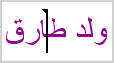 . Inside an LTR character sequence, the caret looks like this:
. Inside an LTR character sequence, the caret looks like this: 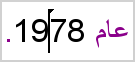 .
.Note that the caret is not given any special shape inside text nodes containing only LTR characters.
Inside an RTL character sequence, pressing key Left moves the caret to the left, that is, to the following character in the sequence and pressing key Right moves the caret to the right, that is, to the preceding character in the sequence[4].
This behavior is deemed the most intuitive one but it has important consequences. For example, let's suppose the caret is inside "طارق" (Tarek). Pressing repeatedly key Left to reach the period which ends the sentence will get you “stuck” when the caret reaches "1978".

When the caret reaches "1978", an LTR character sequence, you'll have to press key Right four times to repeatedly move the caret to the following character in the sequence. After doing that, the caret changes its shape and pressing key Left one more time will take you past the period which ends the sentence.
Inside an RTL character sequence, pressing key Backspace deletes the character found at the left of the caret, that is, deletes the following character in the sequence and pressing key Delete[5] deletes the character found at the right of the caret, that is, deletes the preceding character in the sequence.
Similarly, inside an RTL character sequence, pressing Ctrl+Backspace deletes the word found at the left of the caret. Pressing Ctrl+Delete[5] deletes the word found at the right of the caret.
The rationale behind this behavior of Backspace is that this keyboard key generally looks like an arrow pointing to the left and containing an
X:.
If you find this default behavior non-intuitive then please revert to customary "Backspace deletes preceding character" using the Preferences dialog box. More information below.
The above experiment will show you an unexpected screen artifact as soon as the caret reaches "1978" after pressing key Left a number of times.

After pressing key Right four times to go past "1978", you'll see a slightly different screen artifact.

These artifacts are secondary insertion cursors.
When relevant, XXE displays a secondary insertion cursor (looking like a “flattened” square bracket) in addition to the actual caret (looking like a little flag):
When the actual caret is before "1978", typing any LTR character (e.g. "0") inserts this character before the "1". The secondary insertion cursor, looking like a
[, is a hint indicating that typing any RTL character (e.g. "و") inserts this character after the space following "عام" (year).When the actual caret is before the ending period, typing any RTL character (e.g. "م") inserts this character before the period. The secondary insertion cursor, looking like a
], is a hint indicating that typing any LTR character (e.g. "A") inserts this character after the "8".
An Arabic diacritic (تشكيل, tashkil) or a Hebrew diacritic (נקוד, niqqud) must be typed after the consonant letter to which the diacritic is to be added. For example, in order to add a فتحة (fathah; sounds like a short /a/) to letter "ط", you must first move the caret after letter "ط" and then type the fathah.
Other example, in order to add a كسرة (Kasrah; sounds like a short /i/) to letter "ر", you must first move the caret after letter "ر":
 and then type the Kasrah:
and then type the Kasrah: 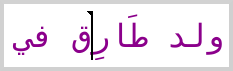 .
.An Arabic diacritic or an Hebrew diacritic is rendered as if it has been combined with the consonant letter bearing it, but in fact, this is not the case. Example: while typing "
o" and then typing "^" inserts a single character "ô" into the document being edited, typing "ط" and then typing a fathah inserts two distinct characters, "ط" and the fathah, into the document being edited.This could pose a usability problem because this implies that, for example, in order to delete "ط" and its fathah, the author would have to press key Delete twice. Fortunately, XXE considers that a letter and all its diacritics have been combined and now form a single editable entity. Therefore pressing key Left or key Right skips the letter and all its diacritics, and pressing key Backspace or key Delete deletes the letter and all its diacritics.
Now let's replace "1978 عام" ('am, year 1978) by "1978-05-21 يوم" (yom, day 1978-05-21). By simply typing "
1978-05-21", we'll get this, which is not what we want:
This is normal because character "
-" which separates day from month from year is given by the Unicode Bidirectional Algorithm a RTL directionality[6], hence character "-" “breaks” the desired "1978-05-21" left-to-right character sequence.This problem occurs quite often because many commonly used characters: quotes, parentheses, etc, behave just like character "
-". There are two ways to solve this problem:The simple way. Select text displayed as "
21-05-1978"[7] and use the Edit tool in XMLmind XML Editor - Online Help to convert it to a span element of some sort (i.e. XHTMLbdiorspan, DITAph, DocBookphrase) having an LTR direction.
The hard way. Insert an LRE character[8] before "
1978" and a PDF character[9] after "21".
Such "Explicit Directional Overrides" characters are found in the Characters tool in XMLmind XML Editor - Online Help:
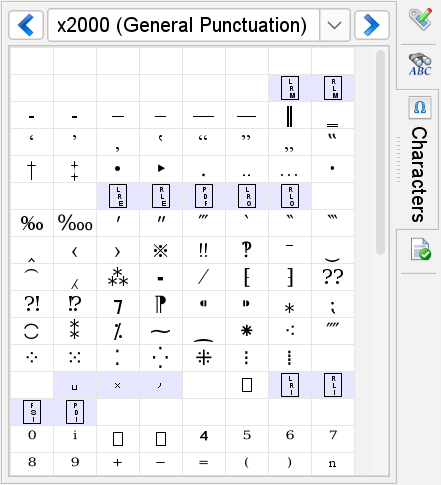
In a right-to-left table, the order of columns is not inverted. For a right-to-left table, column zero should be on the right side and not at the left side like for left-to-right tables.
Only the tree view and styled (with or without visible tags) view have bidirectional script support. The "XML source" view in XMLmind XML Editor - Online Help has no bidirectional script support whatsoever.
You should expect poor results if you attempt to convert documents containing some RTL text or a mix of RTL and LTR text, using any of the menu items of the "" sub-menus (for example, → in XMLmind XML Editor - DocBook Support). The reasons for this limitation are:
The XSLT stylesheets invoked by these menu items have limited (e.g. the DocBook XSL stylesheets) or no bidirectional script support (e.g. our own DITA and XHTML XSL stylesheets).
The XSL-FO processors invoked by some of these menu items have buggy (e.g. Apache FOP) or no bidirectional script support (e.g. our own XMLmind XSL-FO Converter).
XHTML
bdois rendered on screen by XXE just likebdi, that is,bdowill not be shown overriding the inherent directionality of characters. For example,<bdo dir="rtl">1978</bdo>is not rendered on screen as "8791", as it should be.Similarly, DITA and DocBook
dir="rlo"is rendered just likedir="rtl"anddir="lro"is rendered just likedir="ltr".
Installing the "Bidi Support" add-on adds a preferences sheet to the Preferences dialog in XMLmind XML Editor - Online Help box ( → in XMLmind XML Editor - Online Help).
IMPORTANT: the following options have an effect only inside an RTL character sequence or a text node containing both RTL and LTR character sequences.
If this option is turned on, the insertion cursor (caret) changes its shape and is given a small arrow which indicates the directionality of the character following the caret. More information.
Default: option turned on.
Ignored unless option "" is turned on. If this option is turned on, when relevant, XXE displays a secondary insertion cursor in addition to the actual caret. More information.
Default: option turned on.
IMPORTANT: the following options have an effect only inside an RTL character sequence.
If this option is turned on, pressing key Left key moves the caret to the left, that is, to the following character in the RTL character sequence and pressing key Right moves the caret to the right, that is, to the preceding character in the RTL character sequence. More information.
Default: option turned on.
If this option is turned on, pressing key Backspace deletes the character found at the left of the caret, that is, deletes the following character in the RTL character sequence and pressing key Delete[5] deletes the character found at the right of the caret, that is, deletes the preceding character in the RTL character sequence. More information.
Default: option turned on.
If this option is turned on, XXE considers that a letter and all its diacritics have been combined and now form a single editable entity. Therefore pressing key Left or key Right skips the letter and all its diacritics, and pressing key Backspace or key Delete deletes the letter and all its diacritics. More information.
Diacritics to be considered as combined with their letters are specified in the text field below the check-box. Diacritics must be specified as the Unicode value of a single character, example:
U+0670(ألف خنجرية, dagger alif), or as a character range, example:U+064B-U+0652.Default: option turned on. Default specification of the diacritics: the most common Hebrew diacritics: "
U+05B0-U+05B9 U+05BB-U+05BC U+05C1-U+05C2" and the most common Arabic diacritics: "U+064B-U+0652 U+0670".If this option is turned on, give RTL text runs a distinctive color. This distinctive color is chosen using the color chooser displayed by clicking the “color button” found at the right of this check-box.
This feature is especially useful to determine whether a character having a neutral directionality (punctuation, no-break-space, etc) is considered by XXE as being RTL or on the contrary, as being LTR. More information.
Default: option turned off.
A. Typing Arabic (اللغة العربية) or Hebrew (עברית) when you don't have the corresponding keyboard
Click Start Menu. Click Settings. Click "Time & Language". Click Language.
Click "Add a language". Choose the language to be installed, for example: "العربية (مصر), Arabic (Egypt)".
Click Next. Turn off the Text-to-speech option. Click Install.
After the language pack is downloaded and installed, press the Windows logo key+Ctrl+O to turn the On-Screen Keyboard on or off. (This is documented in Settings, "Ease of Access", Keyboard, "Use the On-Screen Keyboard".)
Go to the menu. Select "". Click .
Select the "Input Sources" tab, click the "" button.
Select א Hebrew from the list. Then Select א Hebrew from the list on the right. Click .
Check the box next to "".
After selecting from the menu bar, select "" to display the on-screen keyboard.
B. Enabling bidi support in your custom XXE configuration
Normal users are not supposed to do this. The intended audience for this appendix is consultants and “local gurus”. |
You have written a custom XXE configuration in XMLmind XML Editor - Configuration and Deployment in order to teach XXE about your custom schema. Enabling bidi support in your custom configuration simply consists in adding a directionalityFinder configuration element in XMLmind XML Editor - Configuration and Deployment to your configuration.
DocBook example:
<directionalityFinder> <class>com.xmlmind.xmledit.edit.HTMLDirectionalityFinder</class> <property name="options" type="String" value="dir ltr rtl lro rlo" /> </directionalityFinder>
TEI Lite example:
<!-- Full TEI also has style="direction: rtl; unicode-bidi: embed" --> <directionalityFinder> <class>com.xmlmind.xmledit.edit.HTMLDirectionalityFinder</class> <property name="options" type="String" value="xml:lang" /> </directionalityFinder>
The directionalityFinder configuration element is documented in "XMLmind XML Editor - Configuration and Deployment".
If your custom schema has a text directionality attribute similar to XHTML, DITA or DocBook, global, “inherited”, dir attribute then it may be useful to add the "" button to your custom toolbar.
This is done by adding the following button configuration element to your toolBar configuration element in XMLmind XML Editor - Configuration and Deployment. DITA/DocBook example:
<button icon="xxe-config:common/icons/cancel.png"><class>com.xmlmind.xmleditext.bidi.DirTool</class>
<property name="options" type="String" value="ltr=ltr|lro rtl=rtl|rlo dirRoots=-" />
<command name="pass" />
</button>
Attribute | |
Implementation of the | |
The options property is used to parametrize the The default value of options reflects the specificities of the dir=dir ltr=ltr rtl=rtl¬
dirRoots={http://www.w3.org/1999/xhtml}bdi|{http://www.w3.org/1999/xhtml}bdoIn the case of the DITA or DocBook ltr=ltr|lro rtl=rtl|rlo dirRoots=- Options are:
|
[1] No need to uninstall the "XMLmind Spell Checker" add-on, the spell checker normally used by XXE, before doing this. When installed the "Hunspell Spell Checker" add-on automatically supersedes the "XMLmind Spell Checker" add-on.
[2] But not by TEI Lite, which is supported by XXE after installing the "TEI Lite configuration" add-on. TEI Lite uses the xml:lang attribute to determine the the directionality of the text contained in an element. For example, xml:lang="he" (Hebrew) implies that the element contains some RTL text.
[3] XHTML elements bdi and bdo do not inherit dir from their ancestor elements.
[4] Inside an RTL character sequence, pressing Shift+Left (respectively, Ctrl+Shift+Left) extends the text selection by one character (respectively, by one word) at the left of the caret. Pressing Shift+Right (respectively, Ctrl+Shift+Right) extends the text selection by one character (respectively, by one word) at the right of the caret.
[5] Some Mac computers, like the Macbook, don't have a Delete key. These have just a Backspace key. When this is the case, pressing Fn+Backspace is equivalent to pressing the Delete key.
[6] Notice its dark magenta color.
[7] Using the mouse to select alternating left-to-right and right-to-left character sequences is not easy. Prefer to use Shift+, which extends the selection, to do that.
[8] U+202D, LEFT-TO-RIGHT OVERRIDE, force following characters to be treated as strong left-to-right characters.
[9] U+202C, POP DIRECTIONAL FORMATTING, end the scope of the last LRE, RLE, RLO, or LRO.