5. Applying conditional processing profiles to the ebooks you'll generate
What is conditional processing is explained in "Handy features, Conditional processing".
With XMLmind XML Editor, the only way to apply conditional processing profiles to the ebooks you'll generate is to use the facilities of the "Easy Profiling" add-on (installed by default).
Applying conditional processing profiles to the ebooks you'll generate involves the following steps:
- Create a ".
profiles" file. This is done by first selecting File > New and then choosing the "Conditional Processing Profiles" template.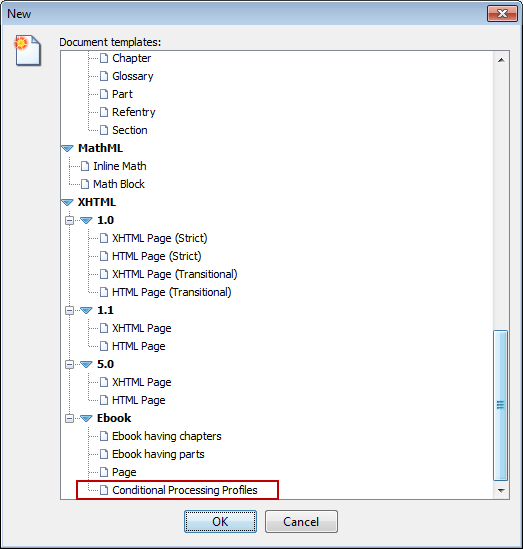
- Specify the "
data-*" attributes you'll use for profiling and the values allowed for each of these attributes. Specify one or more of conditional processing profiles.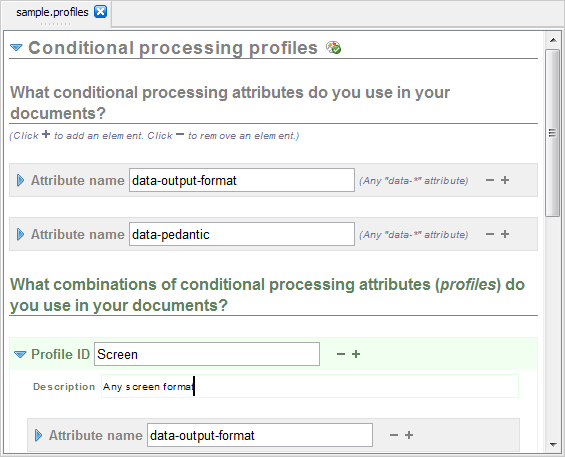
The above screenshot shows
XXE_install_dir/demo/ebook-sample/sample.profileswhich is part of theXXE_install_dir/demo/ebook-sample.ebookdemo.- This ".
profiles" file specifies that 2 profiling attributes may be used in theebook-sample.ebookdemo:data-output-formatanddata-pedantic. - It defines 3 conditional processing profiles called "Screen", "Print" and "Online".
- It also gives distinctive screen styles to elements belonging to any of the unselected conditional processing profile (e.g. in XXE's styled view, strike through excluded
spans), which is a very convenient feature of the "Easy Profiling" add-on.
- This ".
- Turn on View > Use as Master Document for the ebook specification if this is not already the case. More information in "XMLmind XML Editor - Easy Profiling, Associating the ".profiles" file to the map rather than to individual topics".
- Associate a conditional processing profile to the ebook specification using Ebook > Conditional Processing > Select Profile.
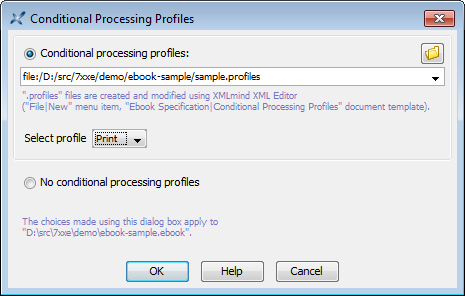
- Convert the the ebook specification using Ebook > Convert Document.
- Repeat steps 5 and 6 with different conditional processing profiles and/or different output formats.