6.6. Web search options
This pane allows to configure the entries of the menu.
Clicking or displays a dialog box (see below) allowing to add or modify a web search service specification.
Clicking removes the web search service specification selected in the list.
Clicking restores the stock list[18] of web search service specifications.
By default, this stock list contains an entry for "Google Translate". This entry references an URI which translates some text to French (the URI ends with "
&tl=fr"). If you want to specify another target language, simply replace the language code for French,fr, by another language code. For example, Italian:https://translate.google.com/?q=${searched}&sl=${lang2}&tl=it.
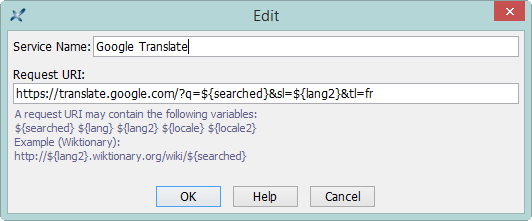
A web search service is specified by:
A (case-insensitive) symbolic name. Example:
Google.A request URI containing variables. Example:
https://www.google.com/search?q=.${searched}&hl=${locale2}&lr=lang_${lang2}
The following variables are substituted with their values when the web browser is invoked by XXE to open the URI:
| Variable | Description |
|---|---|
${searched} | The searched text is the current text selection. |
${locale} | The language of the user interface (GUI) of XXE. |
${locale2} | Same as ${locale}, but just the first two ISO 639-1 letter codes. Example: if ${locale} is fr-CA, then ${locale2} is fr. |
${lang} | The language of searched text. This language is automatically determined by XXE using a number of rules in XMLmind XML Editor - Commands (for example, lookup of attribute |
${lang2} | Same as ${lang}, but just the first two ISO 639-1 letter codes. |
Note that the value of a variable is automatically escaped if needed too. For example, "vin rosé" becomes "vin%20ros%C3%A9".
Notice that this pane does not allow to specify keyboard shortcuts. If you want to use keyboard shortcuts for searching the web, please refer to Using keyboard shortcuts for searching the web. |
[18] This list is specified in system property WebSearch.services in XMLmind XML Editor - Commands. When this system property has not been defined, a default list comprising Google, Wikipedia, etc, is used.